If you're reading this guide, you're likely a GoDaddy user looking for a more robust and feature-rich email and productivity solution. Migrating from GoDaddy to Google Workspace is a common and highly beneficial move for businesses seeking to improve collaboration, security, and overall efficiency.
There are two primary ways to handle this migration: a do-it-yourself (DIY) approach using Google's universal IMAP tool, or enlisting experts for a fully managed migration. This guide will explain both options in detail to help you choose the best path for your business. Keep reading to find out how.
The DIY method involves using Google's Data Migration service to copy email data directly from GoDaddy's server into Google Workspace. While this tool is flexible, it's important to understand its capabilities and limitations before you begin.
In this guide, we are covering the use of the IMAP Migration tool found in the Google Admin Console. This tool provides a straight-forward process for transferring up to 100 users per migration. If you need to migrate more users or have a complex data set, we recommend to consider the option of using a Managed Migration Service such as Cloudasta's, or check the Google Workspace migration product matrix for other tools that might be more suited for your case.
Complete these setup tasks to ensure a smooth migration.
The entire process is managed from the Google Admin console.
This step uses a CSV file to link source accounts to target accounts and provide the necessary credentials.
Source ImapUser, Source ImapPassword, and Target GUser. You can download a sample CSV file in the migration screen.console, click Upload CSV and select your file. 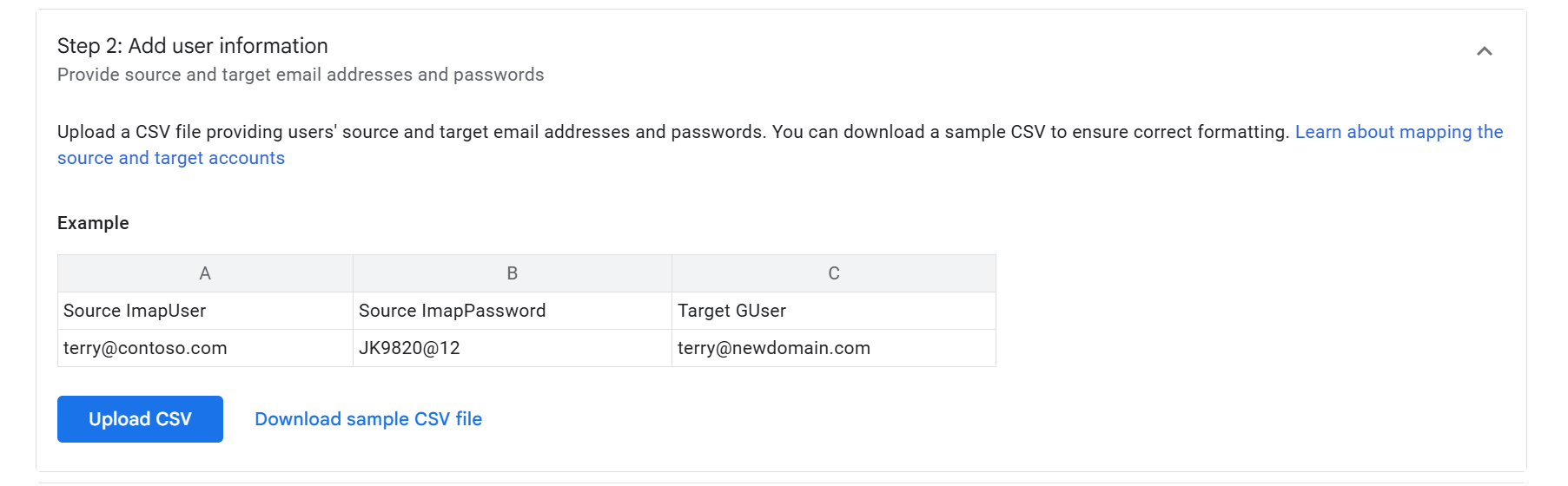
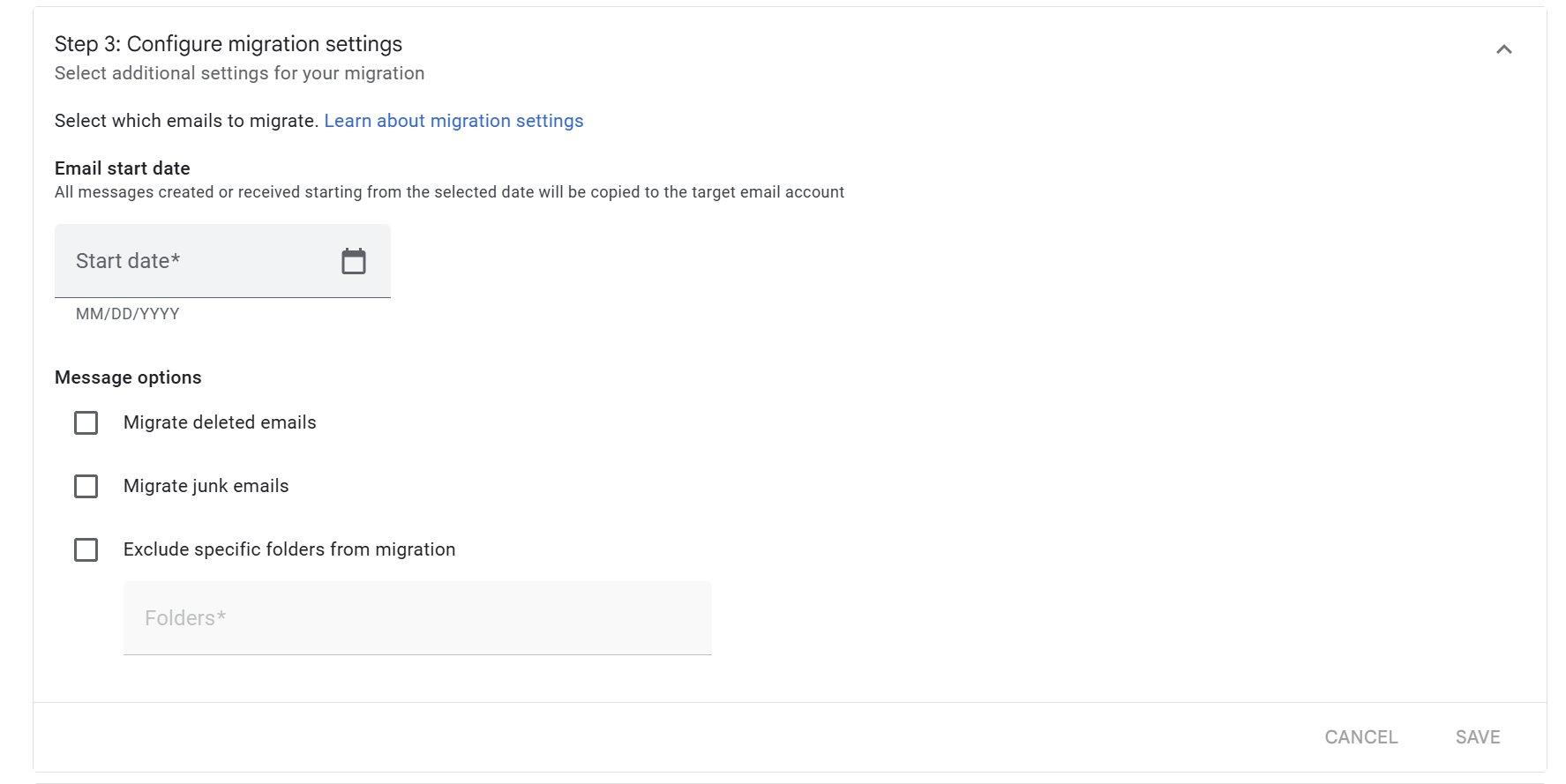
The DIY IMAP migration tool is a useful connector, but its complexities are significant. The need to securely handle user passwords, the risk of data loss, and the fact that it only migrates email can make it a daunting and incomplete solution for a business.
Cloudasta offers a fully managed, expert-led migration service that removes these challenges entirely. We deliver a turnkey project with near-zero downtime, allowing your team to remain productive while we handle every technical detail in the background. Our proven four-stage process includes comprehensive planning, data preparation, a carefully executed migration, and post-migration support to guarantee a seamless transition. With a managed migration, you can move all your critical files and data, not only emails.
As a Google Cloud Partner since 2014, we are integrated with ShuttleCloud and use technology trusted by the largest email providers, including Gmail, to import data from over 200 providers. Our team has successfully migrated over 20 million users for more than 850 companies.
By choosing to sign up for or move your Google Workspace licenses with us, you can reduce your migration fees by 75%. This partnership also unlocks a wealth of premium benefits: receive dedicated support, stay informed with our monthly Google Workspace newsletters, join expert-led webinars, and get strategic advice from a team dedicated to maximizing your discounts.
Contact Cloudasta today for a secure, complete, and hassle-free migration from any IMAP provider to Google Workspace.


