Undoubtedly, Google Workspace is the best collaboration and communication suite on the market. If you are not using it currently, you are missing out on many awesome features. If you have decided to move to Google Workspace, you will realize the importance later. Google’s collaboration suite includes Gmail, Google Drive, Chat, Meet, and Calendar, which cover all essentials needed to work effectively as a team or within an organization.
For businesses embedded in the Microsoft ecosystem, switching platforms is a major strategic decision. Yet, migrating from Microsoft 365 to Google Workspace is an increasingly popular move for companies seeking a more flexible, integrated, and cloud-native collaborative environment.
This guide is updated to reflect Google's latest tools, which make this transition more efficient than ever. We'll detail the DIY approach using the new Data Migration Service for email and calendars, explain how to handle contacts with the classic migration tool, and explore the benefits of a fully managed migration.
The modern DIY process for migrating from Microsoft 365 requires using two separate tools within the Google Admin console: the new Data Migration Service for email and calendars, and the classic migration service for personal contacts.
It's crucial to know what each tool can and cannot handle.
Using the New Data Migration Service:
Using the Classic Migration Service:
Proper preparation is essential for a smooth transition.
This is a multi-stage process managed from the Google Admin console.
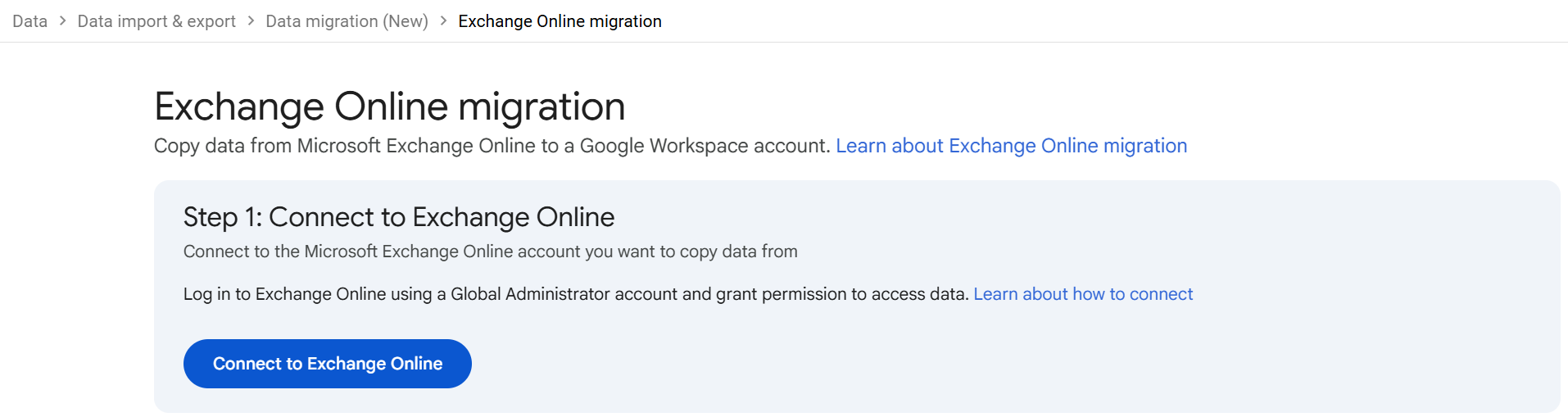
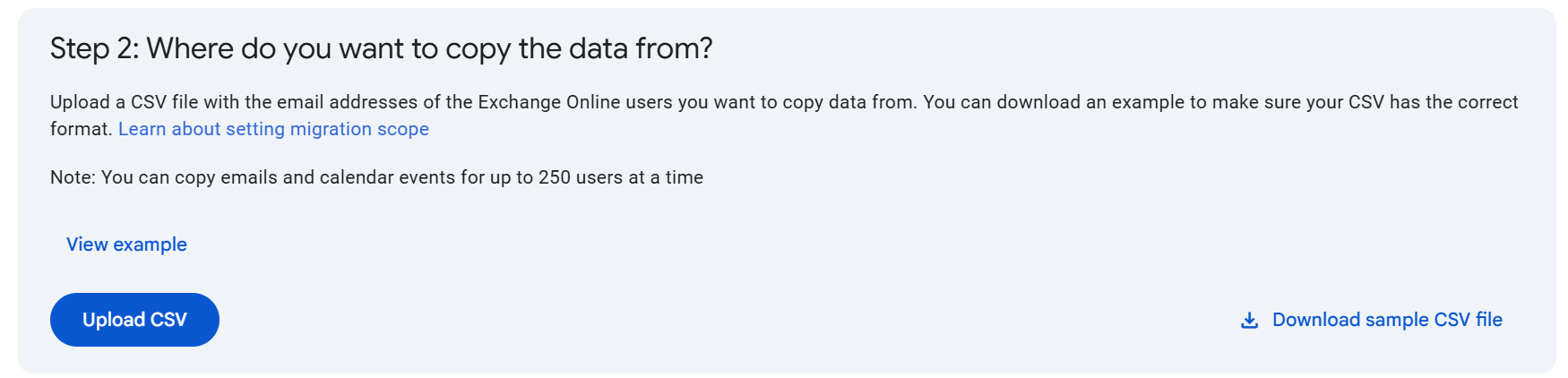
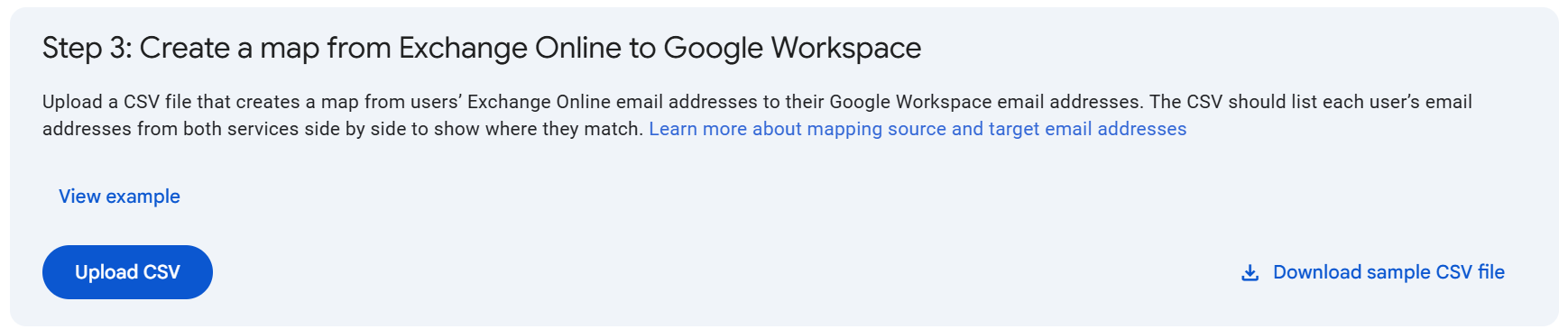
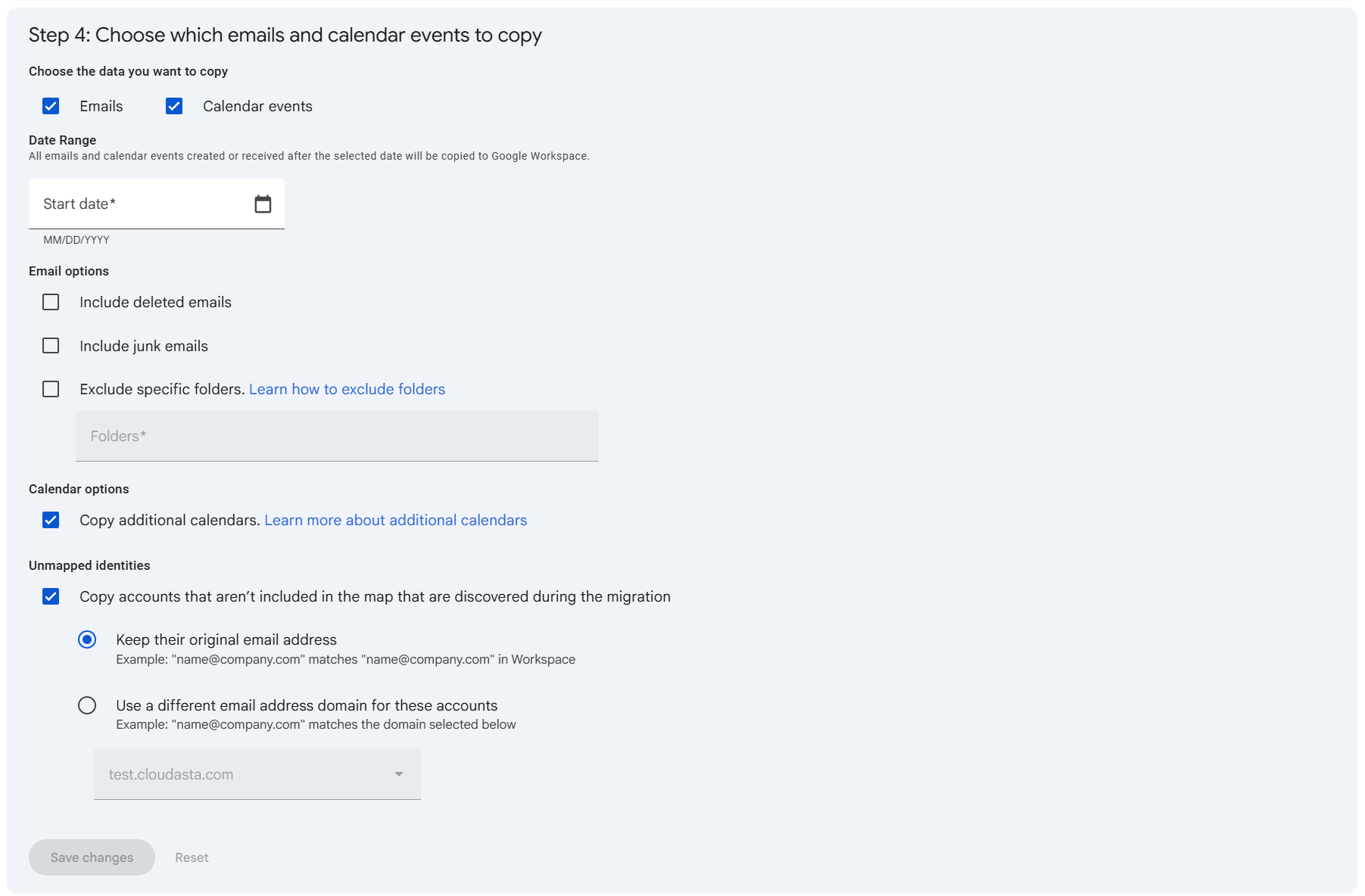

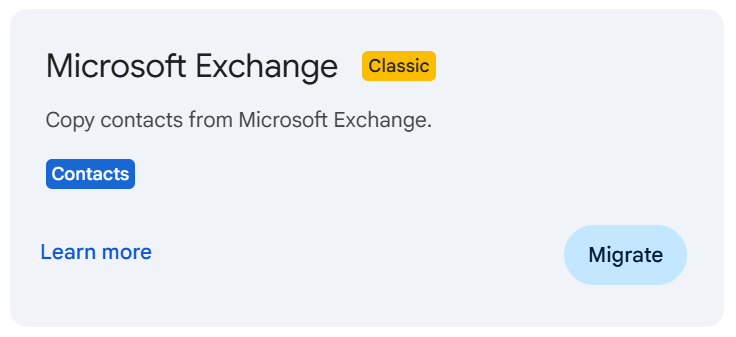
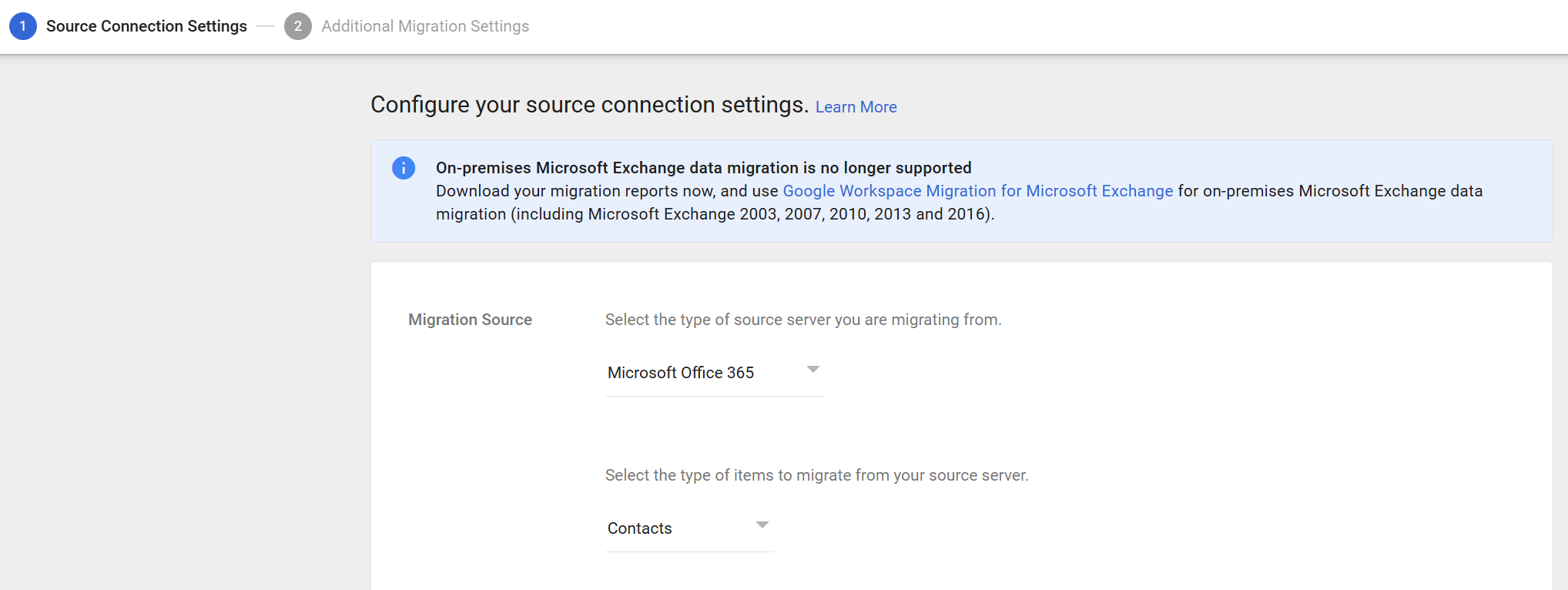
Moving an entire organization from the deeply integrated Microsoft 365 ecosystem is a significant undertaking. While Google's tools are powerful, the process is complex. Understanding which tool to use for each data type, navigating their limitations, and managing the multi-stage process for email, calendars, and contacts is a challenge in itself. For businesses with large user counts, extensive archives, or specific compliance needs, the DIY route can introduce unnecessary risks.
Cloudasta specializes in complex Microsoft-to-Google Workspace migrations, providing the expert guidance needed to ensure a flawless transition. Our team handles the entire project, ensuring a seamless experience with minimal disruption and zero data loss. We develop a clear migration strategy from the start, helping you choose the right tools and processes for a comprehensive transfer of email, calendars, and contacts, ensuring no data is left behind.
Our service is designed to move your entire digital ecosystem, including:
As a Google Cloud Partner since 2014, we use industry-leading technology to ensure your data is migrated securely and completely, turning a complex technical project into a strategic success.
Start your migration with significant savings. By choosing to sign up for or move your Google Workspace licenses with us, you can reduce your migration fees by 75%. This partnership also unlocks a wealth of premium benefits: receive dedicated support, stay informed with our monthly Google Workspace newsletters, join expert-led webinars, and get strategic advice from a team dedicated to maximizing your discounts.
Contact Cloudasta today to ensure your migration to Google Workspace is a strategic success.


