For businesses in healthcare, law, or finance, choosing a secure email provider like Hushmail is a smart first step. But as your organization grows, the need for a more integrated platform often emerges—one that combines robust security with powerful tools for collaboration. This is where Google Workspace shines, offering a path to upgrade your capabilities without compromising on security.
If you’re ready to expand beyond encrypted email into a full suite of productivity tools, this guide will show you how to migrate from Hushmail to Google Workspace. We'll cover both the hands-on DIY method and a fully managed, stress-free alternative.
The DIY migration path uses Google's built-in Data Migration service to copy your email data. This method gives you direct control but requires careful planning and an understanding of its specific limitations.
It's critical to know that this process is designed for email only.
Before you begin, be aware of these specific challenges:
Proper preparation is the key to a smooth migration.
These steps are all performed within your Google Admin console.
Step 1: Establish the Connection
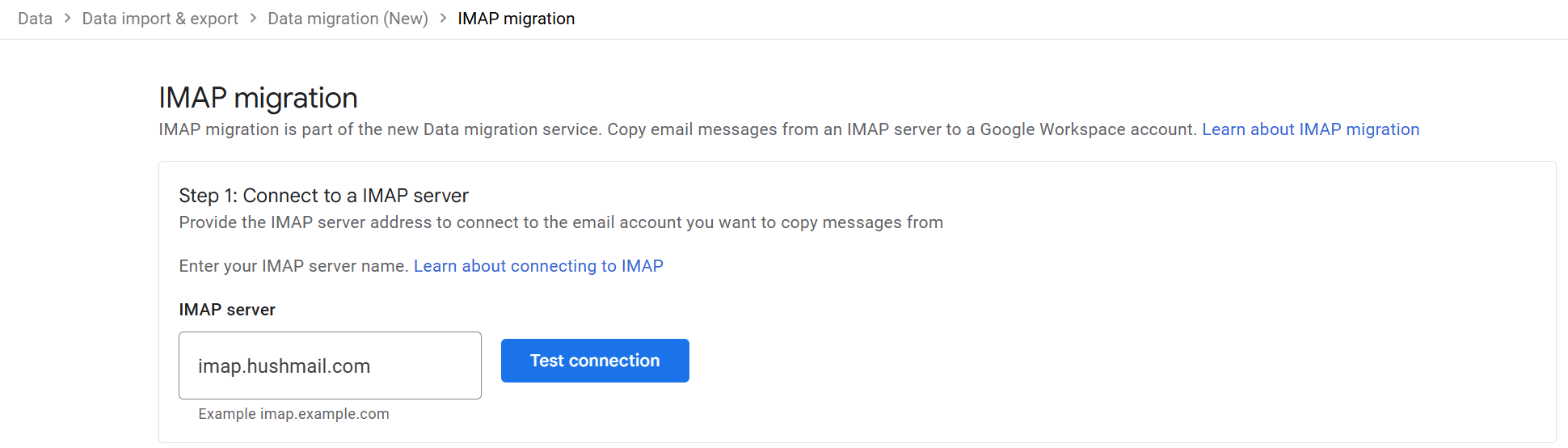
Step 2: Map Your Users via CSV
Source ImapUser, Source ImapPassword, and Target GUser.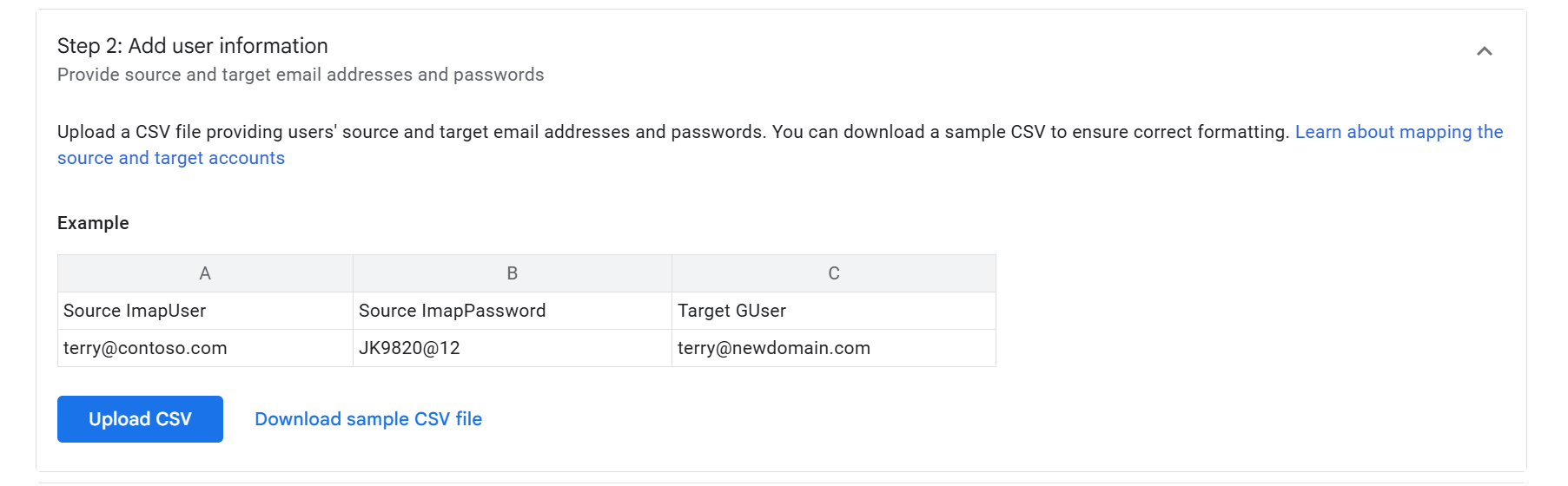
Step 3: Define Your Migration Scope
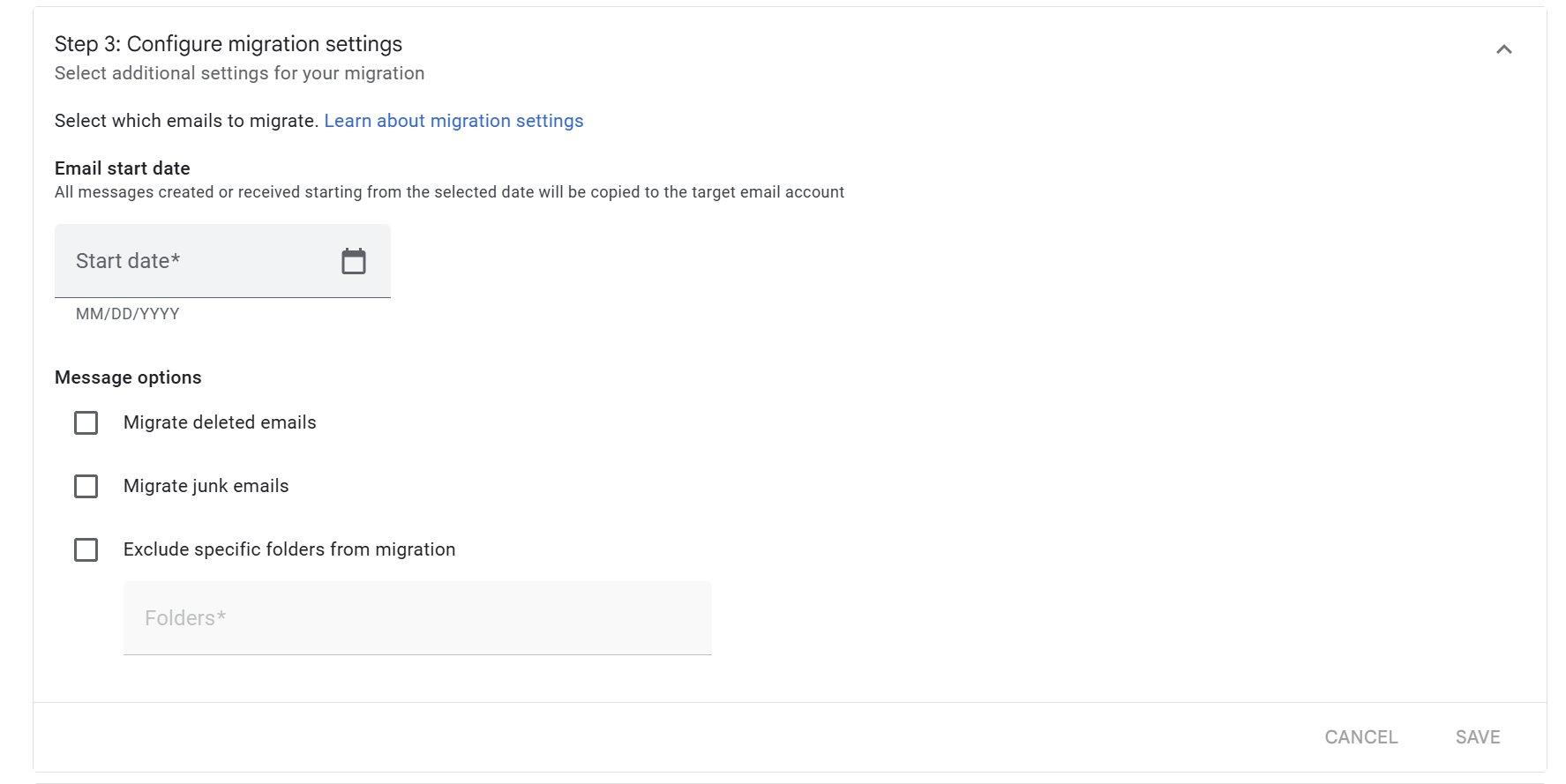
Step 4: Launch and Complete the Migration
For any business, but especially for those handling sensitive information, the DIY migration process presents significant risks. Managing a list of user passphrases, ensuring data integrity, and manually moving calendars and contacts can introduce security gaps and costly errors.
Cloudasta offers a fully managed migration service that elevates your business to a new collaborative standard without compromising the security you require. Our expert team manages the entire process with strict security protocols, so you never have to collect or handle your team's sensitive data. We ensure a seamless transition with near-zero downtime, migrating your entire digital office—from emails and calendars to contacts and critical files—so nothing is left behind.
As a Google Cloud Partner since 2014, we leverage industry-leading technology to perform secure and comprehensive migrations for companies with the highest standards.
Make your transition to Google Workspace even smarter by partnering with Cloudasta for your licenses. If you sign up or transfer your Google Workspace subscription to us, you could get a discount of up to 75% in your migration fees. This long-term partnership extends beyond the migration, giving you ongoing access to premium support, exclusive industry insights through our monthly newsletters and webinars, and strategic advice from our team of Google Cloud experts.
For a migration that is as secure as it is seamless, contact Cloudasta today for a personalized quote.


