For many businesses, Bluehost is the first step in building an online presence—a reliable platform for hosting a website. But as your company grows, you may find its basic email services struggle to keep up with the demands of a modern, collaborative team. If you're hitting storage limits or missing advanced features, upgrading to Google Workspace is the logical next step.
This guide is designed specifically for Bluehost users. We'll explore the two primary migration paths you can take: the hands-on, do-it-yourself (DIY) approach and the stress-free, professionally managed solution.
Opting for the DIY route means you'll be leveraging Google's native Data Migration service. This is a powerful tool, but it's essential to understand its specific function and limitations before you begin.
The first thing to know is that this process is for email only. The tool will copy the contents of your Bluehost mailboxes and recreate your folder structures as labels in Gmail.
However, it will not transfer other critical data. Items like calendars, contacts, and email rules will be left behind and must be migrated separately through manual export/import processes.
Before committing to the DIY path, be aware of a few hurdles:
A smooth migration begins with good preparation.
All steps are performed within your Google Admin console.
Step 1: Establish the Connection

Step 2: Map Your Users via CSV
Source ImapUser, Source ImapPassword, and Target GUser.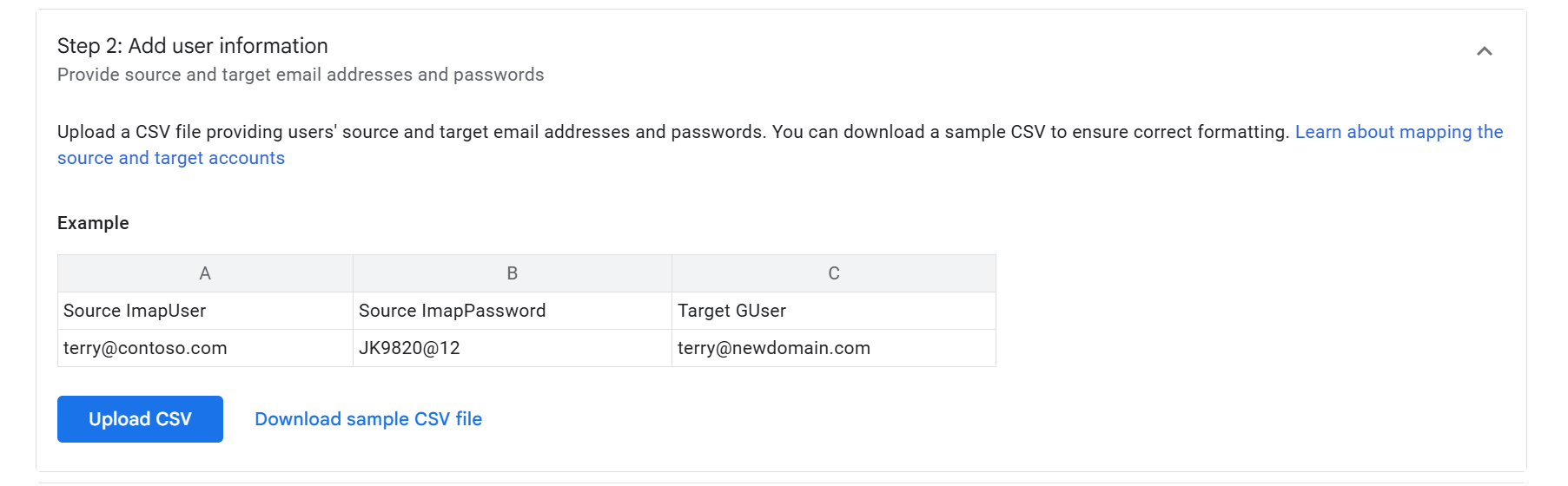
Step 3: Define Your Migration Scope
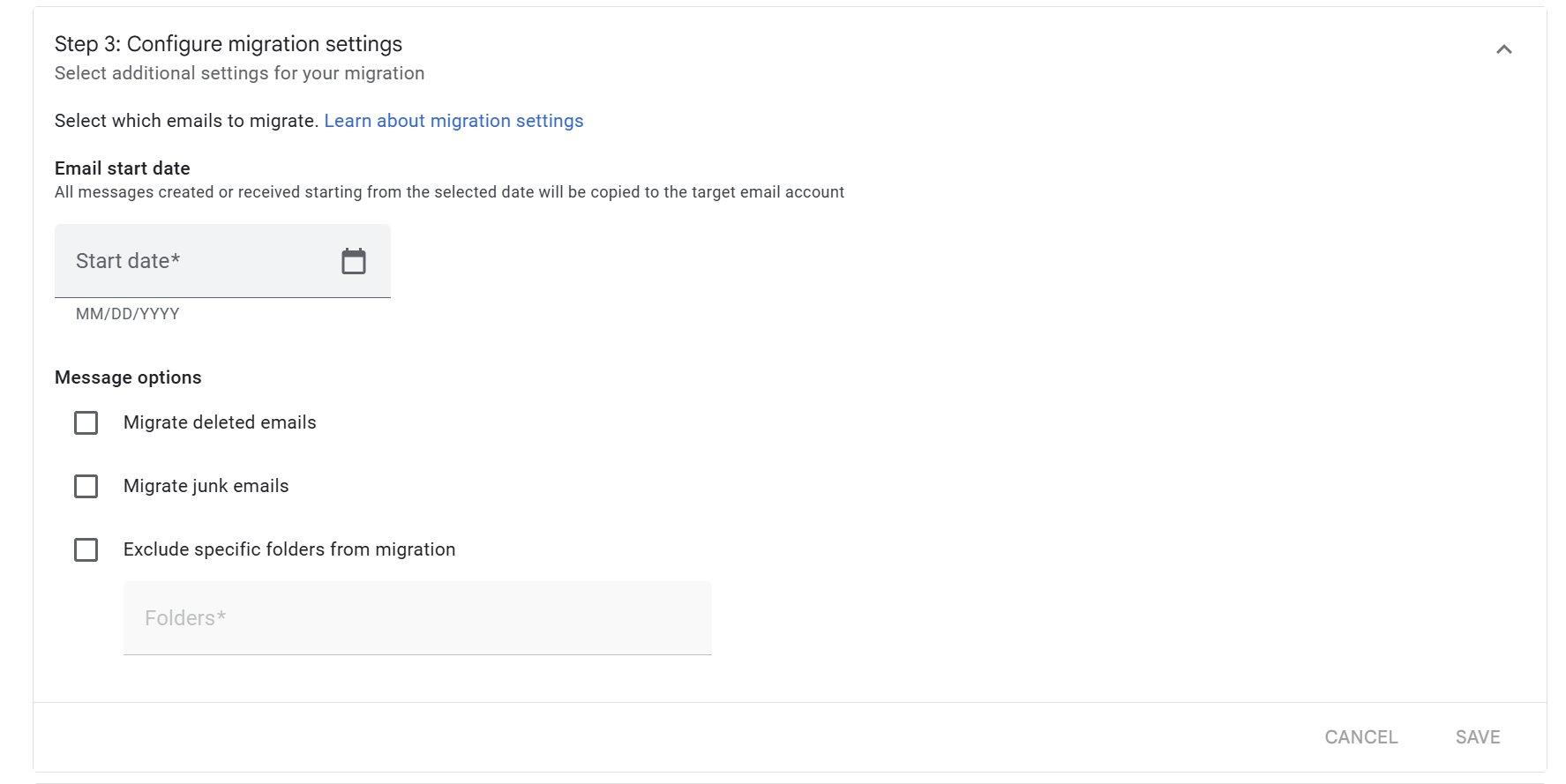
Step 4: Launch and Complete the Migration
Feeling overwhelmed by the DIY steps? You're not alone. The password collection, risk of data loss, and lack of support for calendars and contacts lead many businesses to seek a professional solution.
Cloudasta offers a fully managed migration service that transforms a complex technical project into a simple, hands-off experience. We handle everything, ensuring near-zero downtime and a seamless transition for your team. Our service is designed to move your entire ecosystem, including:
As a Google Cloud Partner since 2014 and integrated with ShuttleCloud, we use industry-leading technology to ensure your data is migrated securely and completely.
Start your migration with significant savings. By choosing to sign up for or move your Google Workspace licenses with us, you can reduce your migration fees by 75%. This partnership also unlocks a wealth of premium benefits: receive dedicated support, stay informed with our monthly Google Workspace newsletters, join expert-led webinars, and get strategic advice from a team dedicated to maximizing your discounts.
Contact Cloudasta today for a secure, complete, and hassle-free migration from any IMAP provider to Google Workspace.


